Handhelds

PiBoy
Here is a picture of my PiBoy with a Raspberry Pi 4, Model B running Doom Eternal over Steam Link:
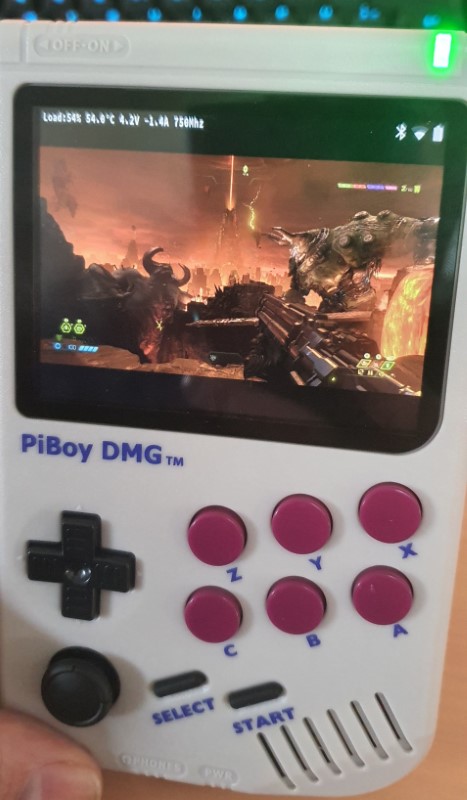
ODROID-GO
WIP
Clockwork Gameshell
I am using ClockworkOS version 0.5 on my clockworkpi.
- Default user: cpi
- Default password: cpi
ClockworkOS
Connect via WiFi
- Make sure you are connected to a 2.5Ghz WiFi. On the Gameshell you can use "Tiny Cloud" for the Gameshell IP, user and password information.
- On your PC run e.g.:
ssh cpi@192.168.178.22
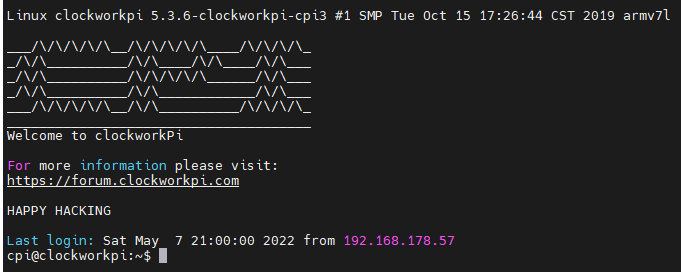
Alternatively connect using FTP.
Connect via USB
Windows
In order to Connect via USB do the following:
- Connect your Gameshell to your PC via USB cable
- On your Gameshell, go to Settings -> Network gateway switch -> Choose USB Ethernet. You should see an IP address on the screen (e.g. 192.168.10.2).
- The PC should recognize a new COM Device:
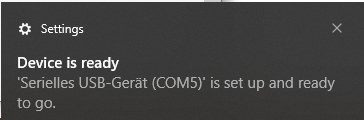
- In the Windows Device Manager, go to the correct COM Device and click update driver. Use this RNDIS driver for WIN drivers to install a new network device.
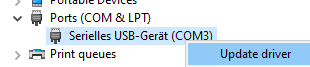
- Now it is possible to connect to the the Gameshell via SSH or FTP using the IP provided on the Gameshell screen.
Linux
Setup Gameshell USB connection using linux (orignal guide here).
Check /etc/network/interfaces on your CLOCKWORKPI partition, if it matches with this information:
allow-hotplug usb0
auto usb0
iface usb0 inet static
address 10.0.0.2
netmask 255.255.255.0
gateway 10.0.0.1
dns-nameservers ${ip_of_your_router}
Replace if is_wifi_connected_now(): of /home/cpi/apps/launcher/Menu/GameShell/10_Settings/Update/__init__.py with if True: to use ‘Update’ from the GameShell menu using USB.
Check with lsusb if you can find a device e.g. Bus 001 Device 007: ID 0000:aaaa Netchip Technology, Inc. Linux-USB Ethernet/RNDIS Gadget
Create new network rules using your internet_interface and gameshell_interface:
sudo iptables -t nat -A POSTROUTING -o ${internet_interface} -j MASQUERADE
sudo iptables -A FORWARD -m conntrack --ctstate RELATED,ESTABLISHED -j ACCEPT
sudo iptables -A FORWARD -i ${gameshell_interface} -o ${internet_interface} -j ACCEPT
Assign a static IP address to your gameshell_interface. The ip 10.0.0.1 should match gateway of step 4!
sudo ip link set up dev ${gameshell_interface}
sudo ip addr add 10.0.0.1/24 dev ${gameshell_interface}
Enable internet forwarding:
sudo sysctl net.ipv4.ip_forward=1
Login to your GameShell ssh cpi@10.0.0.2, copy files and e.g. check if the GameShell can reach the internet: ping clockworkpi.com.
Update
To get updates using ClockworkOS version 0.5. run this one time:
sudo apt install dirmngr
sudo apt-key adv --keyserver keyserver.ubuntu.com --recv-keys 40976EAF437D05B5
sudo apt-key adv --keyserver keyserver.ubuntu.com --recv-keys 3B4FE6ACC0B21F32
sudo apt-get update
Now sudo apt-get update should work fine.
Settings
WiFi power saving
Disable the WiFi power saving mode for a stable SSH connection
sudo iw wlan0 set power_save off
sudo iw wlan0 get power_save
To set this on every boot, add a script named powersave_off to /etc/network/if-up.d/ and set the exec permission:
chmod +x /etc/network/if-up.d/powersave_off
Here is the script:
set -e
# Don't bother for loopback
if [ "$IFACE" = lo ]; then
exit 0
fi
# Only run from ifup.
if [ "$MODE" != start ]; then
exit 0
fi
# Only do it once (skip for inet6).
if [ "$ADDRFAM" != inet ]; then
exit 0
fi
/sbin/iw dev wlan0 set power_save off
exit 0
Pico-8
Copy latest pico fine (in my case pico-8_0.2.4c_raspi.zip) to ~/games/PICO-8/ on my Clockwork Gameshell using SSH/SCP (in my case 10.0.1.69)
scp pico-8_0.2.4c_raspi.zip cpi@10.0.1.69:~/games/PICO-8/
Copy Games
Navigate to \\192.168.178.22\games and copy+paste any games you want to play in the correct folder.
Or use scp to copy this snes game.rom e.g. :
scp game.rom cpi@10.0.1.69:~/games/snes/